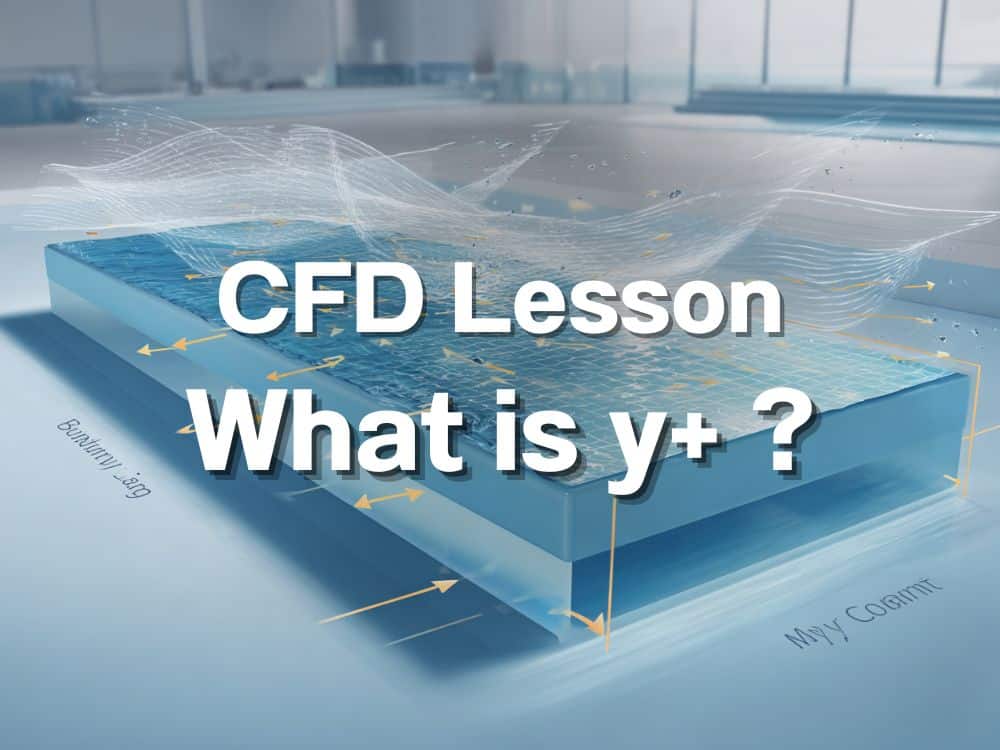มีหลายท่านที่ทำงานด้าน CFD simulation ด้วย scSTREAM มักมีคำถามว่า จะทำอย่างไรให้ Output Points coordinate ได้อย่างรวดเร็วและมีประสิทธิภาพ? เนื่องจากการวิเคราะห์ Flow Behavior ที่หลายจุดพร้อมกันนั้น หากต้องสร้างจุดใหม่ทีละจุดทุกครั้งเมื่อเริ่มโปรเจกต์ใหม่ จะเสียเวลามาก
บทความนี้จะอธิบาย วิธีการแบบ Step-by-Step ที่คุณสามารถใช้ S file เพื่อ Export และ Reuse Point coordinates ได้ง่าย ๆ ช่วยลดขั้นตอนซ้ำซ้อน และเพิ่มความรวดเร็วในการทำงาน
สารบัญ
ทำไมต้อง Output Points Coordinate ใน scSTREAM?
ประโยชน์ของการ Reuse Point Coordinates
- ✅ ประหยัดเวลา – ไม่ต้องสร้างจุดซ้ำ ๆ ในทุกโปรเจกต์
- ✅ ความสม่ำเสมอ – ใช้จุดสังเกตเดียวกันในหลายโปรเจกต์
- ✅ ยืดหยุ่น – สามารถ copy/paste และแก้ไขพิกัดได้ง่าย
Step-by-Step วิธีการ Output Points Coordinate
Step 1: สร้าง Example Point
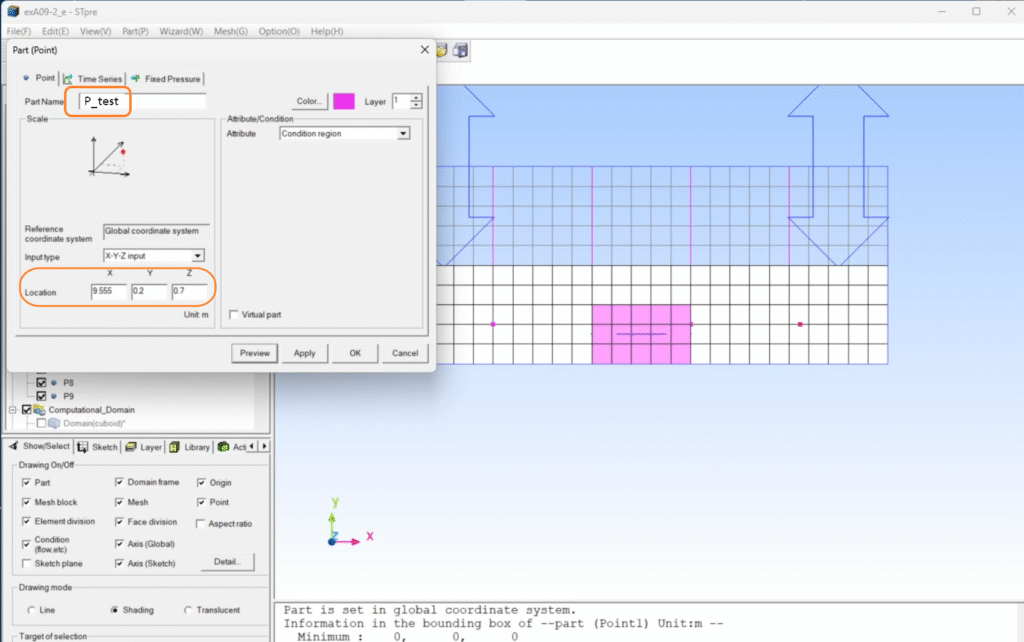
- กำหนดพิกัดจุดตัวอย่างดังนี้:
- X = -9.555, Y = -0.2, Z = -0.7
- Part name:
P_test
- กด Apply เพื่อยืนยัน
Step 2: ตั้งค่า Time Series Data
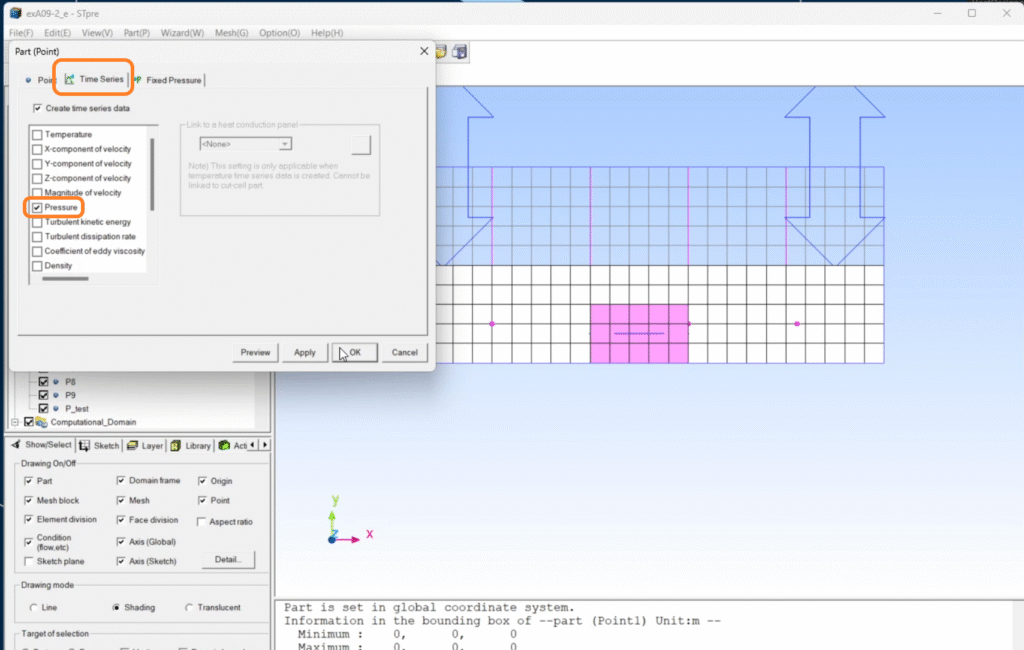
- เปิด Part dialogue → Time Series tab
- เลือกตัวแปรที่ต้องการ track (ตัวอย่างนี้ใช้ Pressure)
- กด OK เพื่อยืนยัน
Step 3: Export the S File
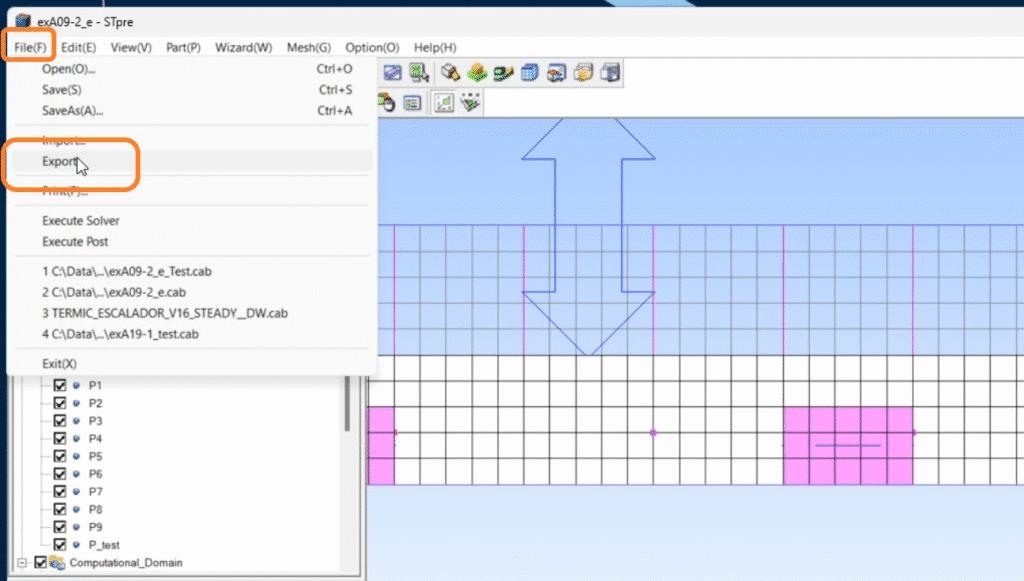
- ไปที่ File → Export
- ตั้งชื่อไฟล์และกดบันทึก
- ⚠️ หากมีข้อความให้ remesh สามารถ ข้ามได้ ไม่จำเป็น
- ตรวจสอบข้อความแจ้งเตือนด้านล่าง:
[S file output has been completed]
Step 4: ทำความเข้าใจกับ S File
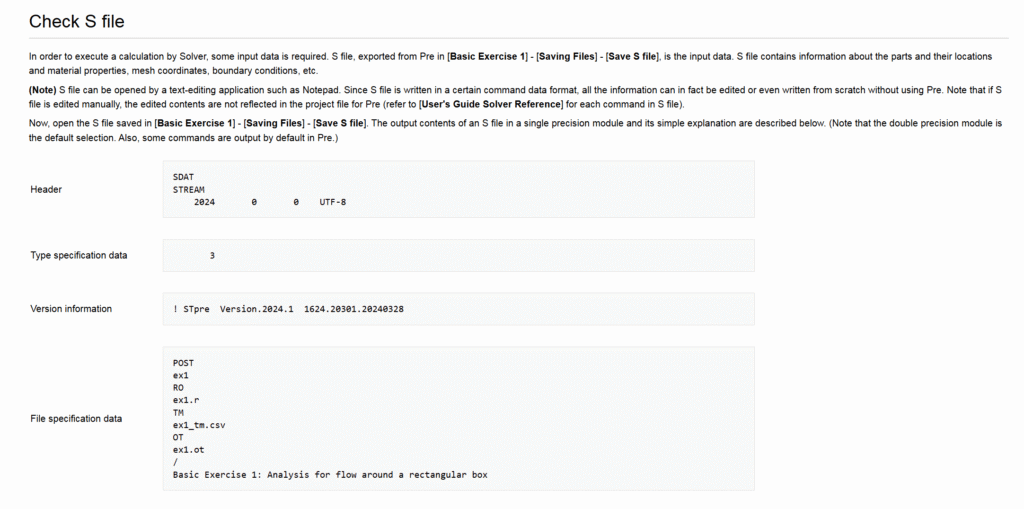
S file คือ Input Data ที่เก็บข้อมูลสำคัญ เช่น:
- Part และพิกัด
- Mesh และ boundary conditions
- Material properties
👉 สามารถเปิดด้วย Notepad หรือ text editor อื่น ๆ ได้
⚠️ แต่หากแก้ไขด้วยมือ (manual edit) การเปลี่ยนแปลง จะไม่สะท้อนใน Pre GUI จะสะท้อนเฉพาะใน solver เท่านั้น
Step 5: Copy Point Coordinates ไปยัง Project ใหม่
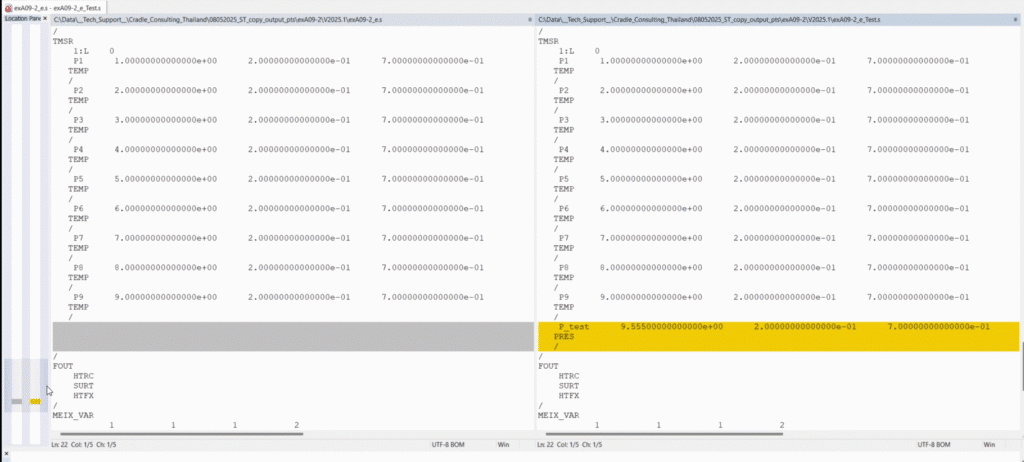
- เปิด S file ใน Notepad
- ค้นหาส่วนที่มีชื่อ P_test
- Copy Code Block ที่เกี่ยวข้อง
- Paste ลงใน S file ของโปรเจกต์ใหม่ ที่ตำแหน่งเดียวกัน เพื่อไม่ให้โครงสร้างไฟล์เสีย
FAQs เกี่ยวกับ scSTREAM Point Coordinates
❓ จุด (Points) ใน scSTREAM ใช้ทำอะไร?
ใช้ในการเก็บค่าเฉพาะจุด เช่น pressure, velocity, temperature
❓ เวลาส่งออก S file จำเป็นต้อง remesh ไหม?
ไม่จำเป็น สามารถ export ได้โดยไม่ต้อง remesh
❓ ถ้าแก้ไข S file ด้วยมือ ข้อมูลจะแสดงใน Pre ไหม?
ไม่จะแสดงเฉพาะใน solver เท่านั้น
❓ สามารถ copy หลายจุดพร้อมกันได้หรือไม่?
ได้ เพียง copy code block หลายจุดจาก S file หนึ่งไปอีก S file
รีวิวจากผู้ใช้งานจริง
“เมื่อก่อนผมต้องเสียเวลาสร้าง points ใหม่ทุกครั้งที่ทำ project ใน scSTREAM แต่พอใช้วิธี S file method ก็สามารถย้ายจุดได้ภายในไม่กี่นาที ทำให้งานเร็วขึ้นและได้ผลลัพธ์ที่สม่ำเสมอมากขึ้น”
— Simulation Engineer, Automotive Industry
ขอบคุณ (Acknowledgment)
ขอขอบคุณ David Welsh, Technical Manager ที่ Hexagon (Miamisburg, Ohio) ที่ให้คำแนะนำและส่งวิดีโอรวมถึงภาพประกอบเพื่อช่วยให้เราได้ solution นี้
และขอบคุณทีมงาน Cradle Consulting Thailand ที่ช่วยจัดทำและเผยแพร่บทความนี้เพื่อสนับสนุนชุมชน CFD
สรุป Key Takeaways
- ใช้ S file export เพื่อหลีกเลี่ยงการต้องมาสร้าง Points ด้วยมือที่จุดเดิมซ้ำๆ
- Reuse points ได้ง่ายโดยการ copy/paste ผ่าน Notepad
- ลดเวลาและเพิ่มประสิทธิภาพของ workflow ใน scSTREAM