Many CFD engineers, architects and designers working with scSTREAM often ask the same question: How can I output point coordinates efficiently? When analyzing flow behavior across multiple points, manually setting up new points for each project becomes repetitive and time-consuming.
This article provides a clear step-by-step tutorial on how to export and reuse point coordinates in scSTREAM using the S file.
Table of Contents
Why Output Points Coordinate in scSTREAM?
Benefits of Reusing Point Coordinates
- ✅ Time savings – avoid repetitive manual setup
- ✅ Consistency – ensure the same observation points across projects
- ✅ Flexibility – copy/paste coordinates between files
Step-by-Step Tutorial: Output Points Coordinate in scSTREAM
Step 1: Create an Example Point
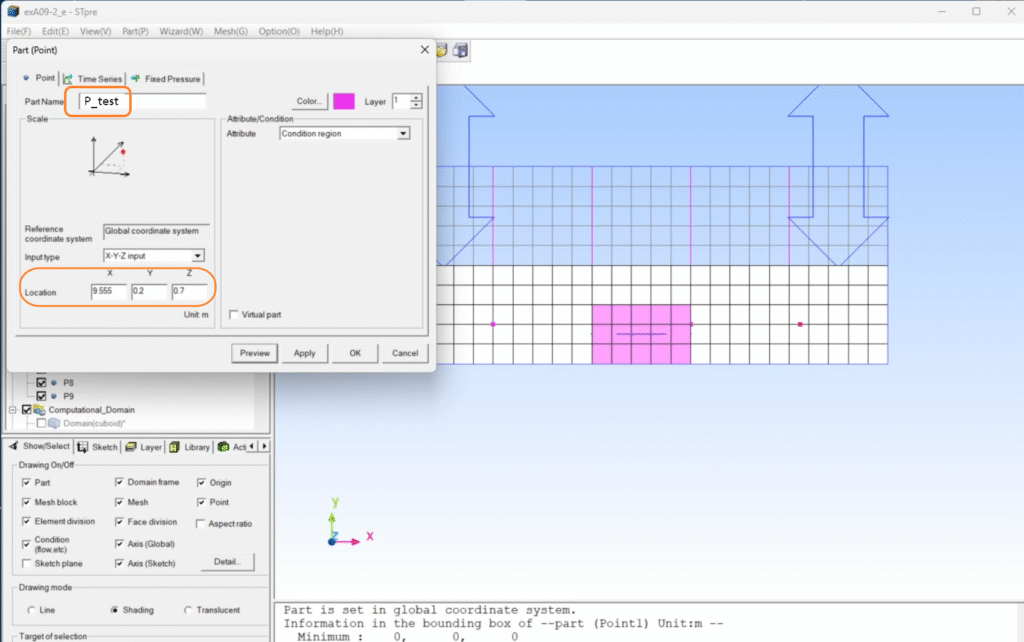
- Set a new point at:
- X = -9.555, Y = -0.2, Z = -0.7
- Part name:
P_test
- Click Apply to confirm.
Step 2: Enable Time Series Data
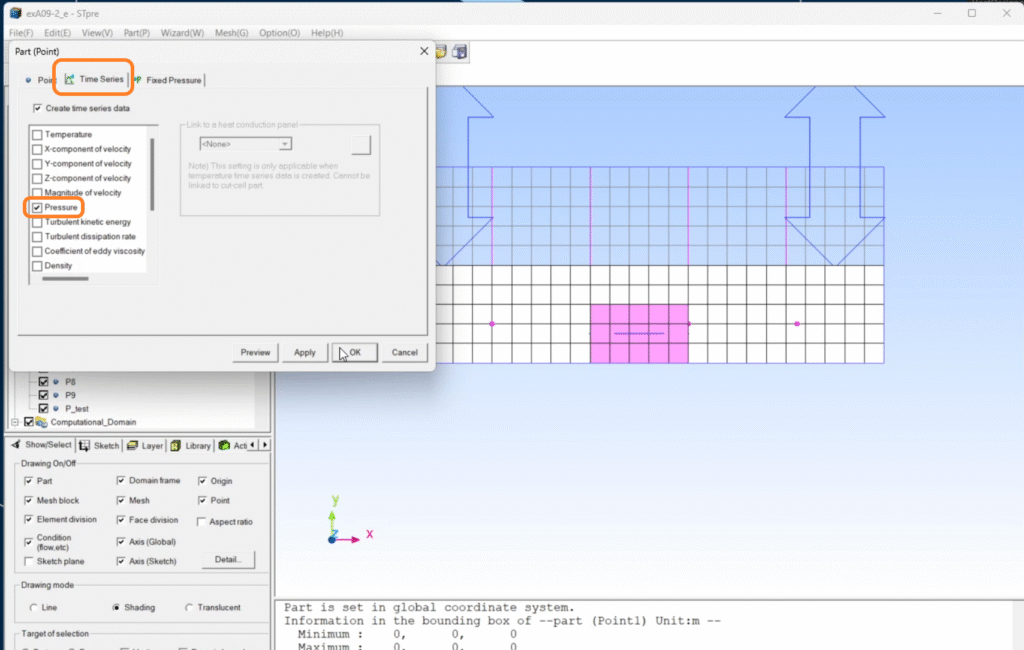
- Open the Part dialogue → Time Series tab.
- Select a variable (e.g., Pressure).
- Click OK to confirm.
Step 3: Export the S File
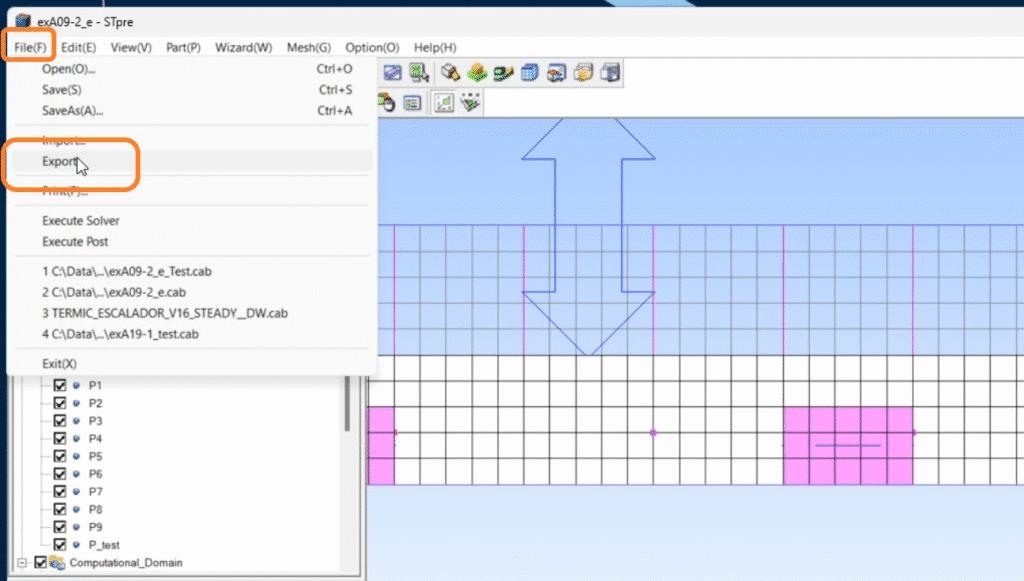
- Go to File → Export.
- Save the file.
- ⚠️ Ignore the remeshing prompt; it’s not required.
- Confirm completion in the message window:
[S file output has been completed]
Step 4: Understand the S File
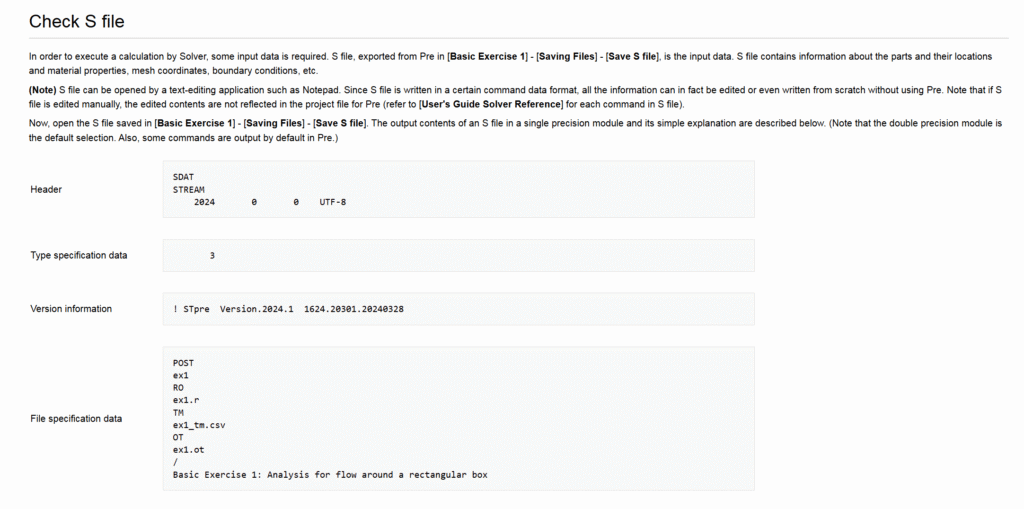
The S file contains:
- Parts, coordinates, and material properties
- Mesh and boundary conditions
👉 You can open it in Notepad or any text editor.
⚠️ Manual edits won’t show up in the GUI, only in the solver.
Step 5: Copy Point Coordinates Between Projects
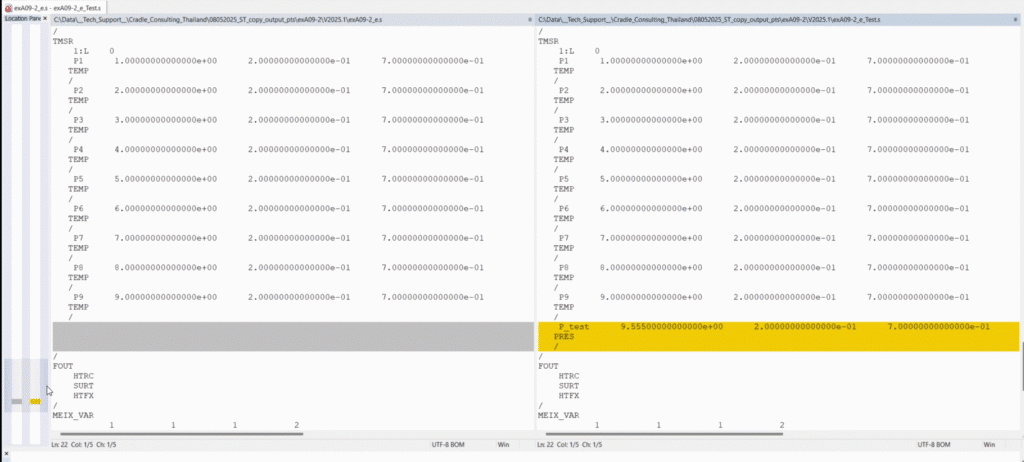
- Open the S file in Notepad.
- Search for P_test.
- Copy the code block.
- Paste it into another project’s S file at the same location.
FAQs About scSTREAM Point Coordinates
❓ What is the purpose of using points in scSTREAM?
Points allow engineers to monitor localized flow data such as pressure, velocity, or temperature.
❓ Can I skip the remeshing step when exporting the S file?
Yes. Remeshing is not required when exporting an S file for point coordinates.
❓ Will manual edits in the S file show up in Pre?
No. Changes made directly in the S file are used by the solver but won’t appear in the GUI.
❓ Can I copy multiple points at once?
Yes. Simply copy multiple blocks of point definitions from one S file to another.
User Review: Engineer’s Experience
“I used to spend hours manually recreating points in scSTREAM for every project. After learning the S file method, I can now transfer all my observation points in minutes. This guide saved me a lot of time and improved consistency across my CFD workflows.”
— Simulation Engineer, Automotive Industry
Acknowledgment
We would like to sincerely thank David Welsh, Technical Manager at Hexagon (Miamisburg, Ohio), for his invaluable support in suggesting this solution and for providing the video and images that helped shape this tutorial.
Special thanks also to our team at Cradle Consulting Thailand for organizing and creating this article to support the CFD community.
Key Takeaways
- Use S file export to avoid repetitive setup.
- Reuse points quickly by copying definitions in Notepad.
- Streamline CFD projects by maintaining consistent observation points.

